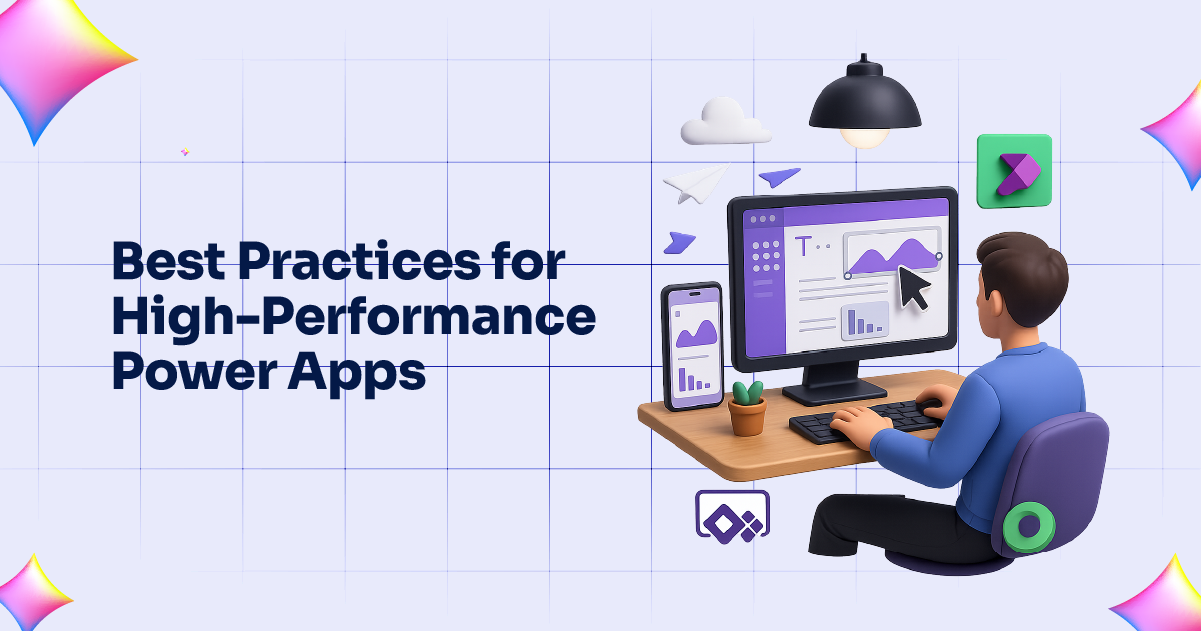
Microsoft Power Apps is a powerful platform that enables users to create custom applications with minimal coding expertise. It’s widely used by organizations looking to automate business processes, improve collaboration, and enhance user experiences. However, as businesses increasingly rely on Power Apps to meet their needs, ensuring these applications perform efficiently becomes essential.
In this blog, we will explore the best practices for building high-performance apps in Microsoft Power Apps. Whether you are a beginner or an experienced developer, following these best practices can help you optimize your applications and ensure they meet the needs of your organization.
1. Understand the App’s Purpose and Design with Performance in Mind
Before diving into app development, it’s important to understand the primary goal of the application. A well-designed app takes into account both the functionality and user experience, ensuring that it aligns with the needs of the end-users.
Key Considerations:
- Clear Objectives: Define the business process or problem the app is trying to solve. By keeping this in mind, you can avoid unnecessary features that might slow down the app.
- User Experience (UX): A smooth, intuitive user interface (UI) is crucial. Complex screens with too many elements can significantly affect the app’s performance. Instead, focus on simplifying workflows and minimizing loading times.
- Optimize Data Access: When possible, reduce the number of data connections and only retrieve the data that’s necessary for the screen. Filtering data before loading it can reduce the strain on your app’s performance.
2. Leverage Power Apps Performance Tools
Power Apps provides several built-in tools to monitor and improve the performance of your apps. These tools allow you to identify and resolve bottlenecks in your app, ensuring a seamless experience for the users.
Performance Analyzer Tool
This tool provides you with detailed insights into how your app performs, including data retrieval times, server response times, and control rendering times. Use this tool to identify areas of your app that need optimization.
App Performance Insights
Power Apps also provides performance insights that track the loading time of each screen in your app. By analyzing this data, you can pinpoint which parts of your app are slow and require attention.
3. Minimize Data Calls and Optimize Queries
One of the most common reasons for sluggish performance in Power Apps is inefficient data calls. Frequent calls to external data sources can create performance issues, especially if they are not optimized.
Best Practices for Optimizing Data Calls:
- Limit Data Retrieval: Only load the data you need. Avoid pulling large datasets that are not relevant to the current screen or user action.
- Use Delegation: Power Apps allows for delegation, which means that certain operations, like filtering and sorting, can be offloaded to the data source rather than the app. Make sure to use delegation for large datasets, as it significantly reduces the strain on the app.
- Avoid Complex Queries: Whenever possible, avoid using complex or nested queries that can slow down data retrieval. Streamlining your queries will lead to faster data loads and a more responsive app.
4. Use Caching and Local Storage Wisely
Caching and local storage are great tools for improving app performance. By caching data or storing it locally on the user’s device, you can reduce the need for repeated data calls, making the app more responsive.
However, using caching requires careful consideration:
- When to Cache: Cache data that doesn’t change frequently or that is needed across multiple screens. For example, if a user is going to access the same set of records repeatedly, it’s worth caching them for the duration of the session.
- Clear Cache When Needed: Ensure that your app clears cached data when it’s no longer necessary or when the data becomes outdated.
5. Optimize App Controls and Components
Each control or component in Power Apps requires resources to render and function. Overuse of controls such as galleries, forms, or complex charts can slow down your app.
Best Practices for Controls and Components:
- Minimize Controls on a Screen: Having too many controls on a single screen can impact the app’s performance. Limit the number of controls per screen and consider using containers to group related elements.
- Use the Right Control for the Task: For example, use labels and text inputs instead of dropdowns when possible, as dropdowns require more resources.
- Lazy Load Data: For screens that display large amounts of data, consider lazy loading, where data is loaded only when needed.
6. Monitor and Optimize User Authentication
User authentication can be a hidden performance bottleneck, especially in enterprise applications where numerous users may be accessing the app simultaneously. By optimizing authentication flows, you can significantly improve the overall performance of your app.
Best Practices for Authentication:
- Use Microsoft 365 Integration: By integrating your app with Microsoft 365 Managed Services, you can streamline the authentication process and ensure users are quickly granted access.
- Use Single Sign-On (SSO): Implementing SSO helps reduce the time users spend logging in, improving the overall user experience.
7. Test and Iterate for Continuous Improvement
Building a high-performance app is an iterative process. Once your app is live, it’s essential to regularly test and optimize its performance. By collecting user feedback and performance data, you can identify areas of improvement and implement changes accordingly.
How to Test and Iterate:
- Use A/B Testing: Test different app versions to see which one performs better in real-world scenarios.
- Monitor Analytics: Track user behavior and app usage patterns to identify performance bottlenecks.
- Optimize Regularly: Performance optimization is an ongoing process. Regularly check your app for slowdowns and optimize as needed.
8. Keep the App Updated and Scalable
As your organization grows, your app may need to scale to accommodate more users or additional features. It’s crucial to design your app with scalability in mind from the outset.
Tips for Ensuring Scalability:
- Modular Design: Break your app into smaller, manageable components that can be updated independently without affecting the entire system.
- Update Frequently: Regularly update your app to address performance issues, security vulnerabilities, and to introduce new features that improve user experience.
Conclusion
Building high-performance apps in Microsoft Power Apps requires careful planning and execution. By following these best practices, you can optimize your app for speed, efficiency, and scalability. From minimizing data calls to using performance tools and optimizing components, these strategies will help you create robust applications that deliver a seamless user experience.
Remember, app performance is not a one-time task but an ongoing effort. Regular monitoring, testing, and iteration are essential to keep your app running at its best. By adhering to these best practices, you can unlock the full potential of Microsoft Power Apps and deliver high-performing applications that meet your business needs.
