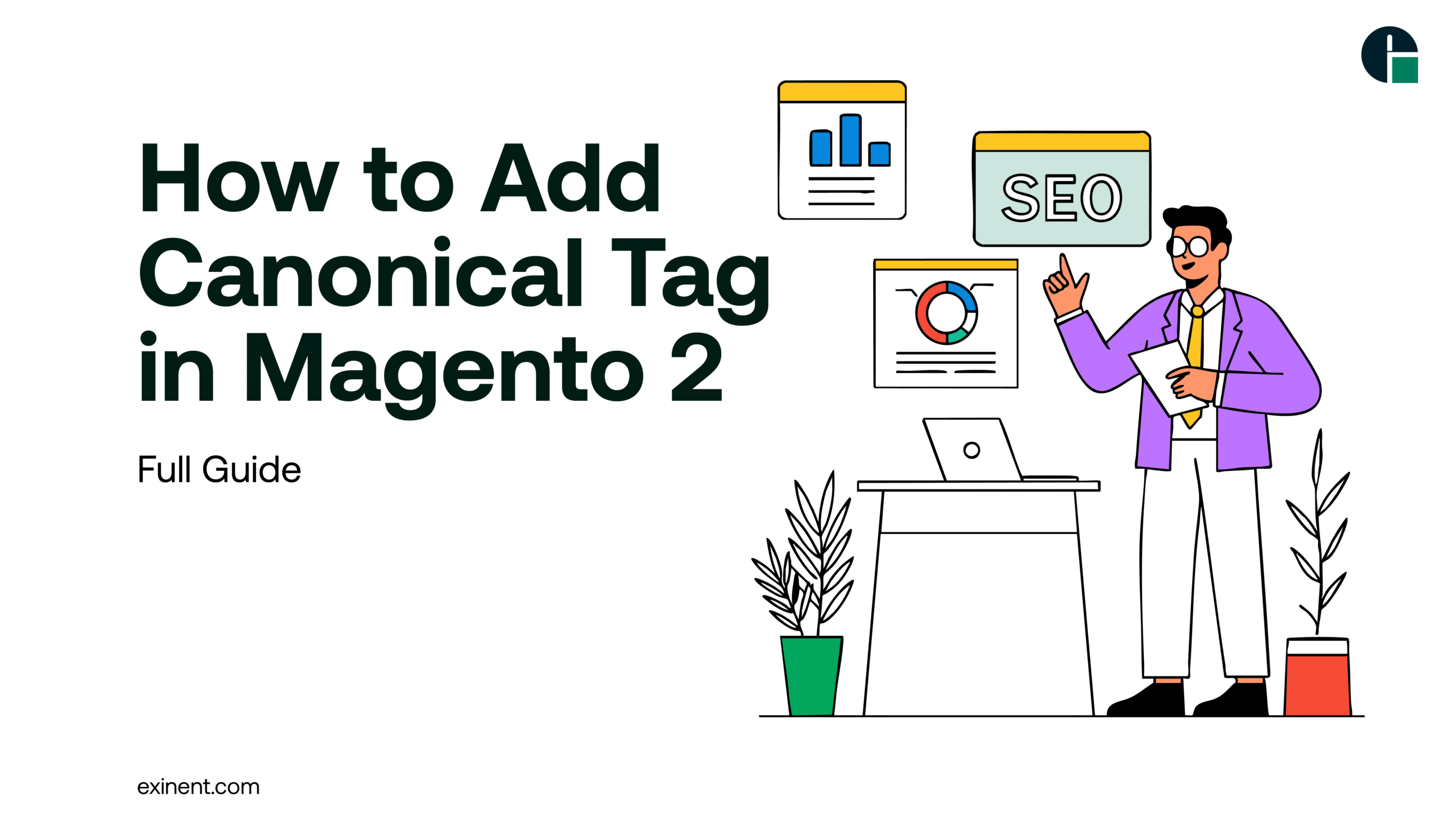
When it comes to SEO, canonical tags play a crucial role in avoiding duplicate content issues and improving a website’s search engine ranking. Magento 2, being one of the most powerful eCommerce platforms, offers multiple ways to implement canonical tags to help store owners manage duplicate URLs effectively. In this blog post, we’ll explain in detail how to add canonical tags in Magento 2, the different methods available, and best practices to follow.
Whether you’re an online retailer managing your own store or working with a Magento development company, understanding and implementing canonical tags can significantly boost your SEO performance.
What is a Canonical Tag?
A canonical tag (rel=”canonical”) is an HTML element used to tell search engines which version of a page is the “master” or “preferred” version. This is especially important for eCommerce websites like those built on Magento 2, where multiple URLs can often lead to the same or similar content.
For example:
- www.yoursite.com/shoes?color=red
- www.yoursite.com/shoes?size=10
- www.yoursite.com/shoes
All of these might lead to the same product page but have different URLs. Canonical tags help consolidate these versions so search engines index only the primary one.
Why Are Canonical Tags Important in Magento 2?
Magento 2 websites typically generate dynamic URLs through filters, pagination, sorting, and session parameters. Without canonical tags, search engines might treat these similar URLs as duplicate content, potentially harming your SEO rankings.
Here are some reasons why canonical tags are vital for Magento 2 stores:
- Improves SEO by consolidating link equity
- Reduces duplicate content penalties
- Tells search engines the right URL to index
- Prevents dilution of page authority
How to Add Canonical Tags in Magento 2 (Without XML Changes)
Magento 2 offers built-in settings for adding canonical tags without needing to touch XML or code directly. Here’s how to configure it from the admin panel:
Step 1: Log in to Your Magento Admin Panel
Use your credentials to access the Magento 2 backend.
Step 2: Navigate to the SEO Settings
Go to:
Stores > Configuration > Catalog > Catalog > Search Engine Optimization
Step 3: Enable Canonical Tags
You’ll see two key options here:
- Use Canonical Link Meta Tag For Categories
- Use Canonical Link Meta Tag For Products
Set both of these to “Yes“.
These options will automatically generate canonical tags for your product and category pages, helping reduce duplication and improving SEO.
Step 4: Save the Configuration
Click on “Save Config” in the top right corner of the page. Then clear the cache:
System > Cache Management > Select all > Click “Submit”
Now, Magento 2 will begin adding canonical tags to your product and category pages automatically.
Adding Custom Canonical Tags in Magento 2 (Programmatic Method)
If you want more control and need to add custom canonical URLs (for example, on CMS pages), you can do so via code using Magento’s layout system. This is especially useful when working with a professional Magento development company in USA that customizes your theme.
Method: Use Layout XML (Optional Advanced Technique)
Although you asked for a solution without XML, here’s a brief overview for developers:
In your custom theme’s layout file, you can add
For CMS pages, you can do this directly in the backend
Add Canonical to CMS Page:
- Go to Content > Pages
- Select the CMS page you want to edit
- Open the “Page Design” tab
- In the “Layout Update XML” field, insert the canonical tag:
This approach is best used when you want full control over individual pages.
Best Practices for Canonical Tags in Magento 2
- Avoid Self-referencing Errors: Always double-check that the canonical tag reflects the correct URL (i.e., the base version without session IDs or parameters).
- Use HTTPS in URLs: Ensure your canonical URLs use HTTPS to match your secure Magento store.
- Review with Tools: Use tools like Screaming Frog, Ahrefs, or Google Search Console to check whether your canonical tags are implemented correctly.
- Avoid Canonicals to Redirected URLs: Don’t set canonical tags pointing to URLs that are 301 redirected.
- Use Canonical Tags Consistently: All variations of a page should point to the main canonical version.
Common Mistakes to Avoid
- Not enabling canonical tags in admin settings
- Canonicalizing paginated URLs improperly
- Setting different canonicals on mobile and desktop versions
- Using relative URLs instead of absolute ones in canonical tags
Final Thoughts
Canonical tags are a simple yet powerful way to optimize your Magento 2 website for search engines. With Magento’s built-in tools and a little configuration, you can eliminate duplicate content issues and enhance your site’s SEO performance without writing complex code.
If you’re running a Magento store and need help with advanced SEO configurations, consider partnering with a professional Magento development company or explore working with a Magento development company in USA like Exinent. Their experienced team can help you implement SEO best practices that deliver results.
