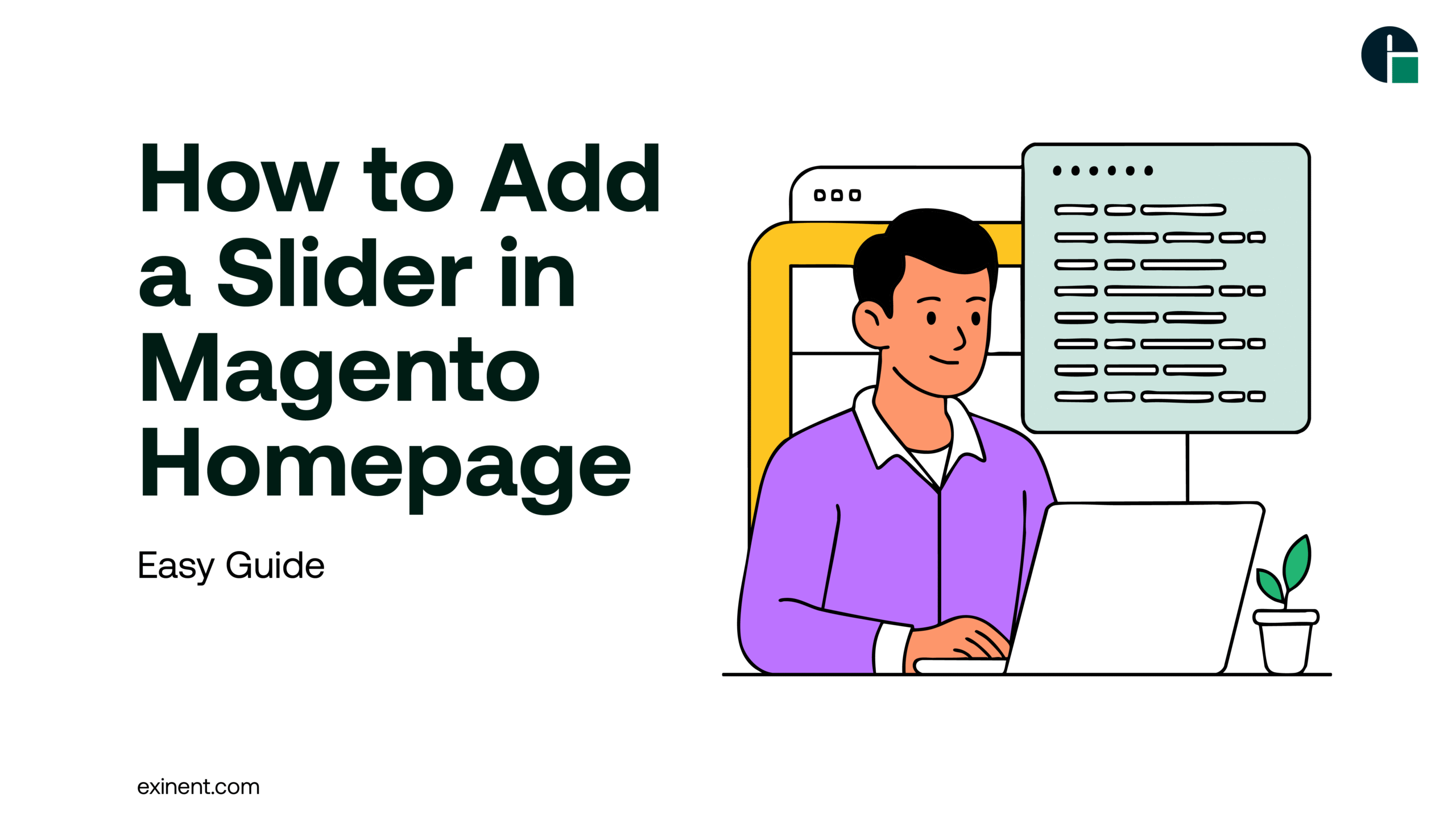
Magento is a leading eCommerce platform, known for its flexibility, scalability, and robust feature set. One of the most visually impactful elements you can add to your Magento store is a homepage slider—a rotating banner that highlights promotions, new arrivals, or featured categories. Sliders not only enhance the aesthetic appeal of your website but also improve user engagement and help boost conversions.
In this blog, we’ll walk you through the process of adding a slider to your Magento homepage using different approaches, including Magento’s native features and third-party extensions. Whether you’re a store owner or working with a Magento development company, this guide will equip you with the essentials.
Why Add a Slider to Your Magento Homepage?
Before diving into the technical steps, it's important to understand the benefits of adding a homepage slider:
- Enhanced Visual Appeal: A slider makes your homepage look more dynamic and professional.
- Promotional Display: You can highlight sales, new products, or seasonal offers.
- Improved Navigation: Direct users to key areas of your store.
- Better Engagement: Catch users' attention within the first few seconds of their visit.
Method 1: Adding Slider Using a Magento Theme (If Supported)
Many premium Magento themes come with built-in slider functionality. If you're using such a theme, this is the easiest way to add a slider.
Steps:
- Log in to Admin Panel: Go to your Magento Admin Dashboard.
- Navigate to Content > Elements > Pages.
- Edit the Home Page: Locate your homepage (usually with the URL key "home") and click "Edit."
- Add Slider Block: Most themes have a widget or CMS block that corresponds to the slider. You can insert this using the or directive in the content section.
- Configure Slider Settings: Customize image transitions, speed, and effects in the theme's configuration (usually under Content > Configuration > Edit Theme).
Note: Check your theme's documentation for detailed instructions.
Method 2: Using CMS Static Blocks
If your theme doesn't offer a built-in slider, you can manually create one using CMS static blocks with HTML and JavaScript.
Steps:
- Create a Static Block:
- Go to Content > Elements > Blocks.
- Click Add New Block.
- Name it "Homepage Slider" and add your slider code using HTML/CSS/JS or a library like Slick Slider or Owl Carousel.
- Add the Block to Homepage:
- Go to Content > Pages > Edit Home Page.
- Use this directive in the Content section
- Upload Images:
- Navigate to Content > Media Gallery > WYSIWYG and upload your slider images.
- Flush Cache:
- Go to System > Cache Management and flush the cache to reflect changes.
Method 3: Using a Magento Slider Extension
If you're looking for advanced customization and automation, using a third-party slider extension is the most efficient approach. These extensions often provide drag-and-drop features, responsive design options, and animation effects without coding.
Recommended Extensions:
- Mageplaza Banner Slider
- Landofcoder Responsive Banner Slider
- Magenest Owl Carousel Slider
Steps:
- Purchase and Install the Extension:
- Install via Composer or manually upload files to your Magento root directory.
- Enable the Extension:
- Run the following commands
- Create a Slider:
- Navigate to the extension's menu (e.g., Content > Banner Slider).
- Upload images, set titles, links, and transitions.
- Add to Homepage:
- Either use a widget or CMS block to display the slider on the homepage.
Tips for an Effective Slider
- Use High-Quality Images: Ensure your images are optimized for web use (ideally under 200KB).
- Keep Text Minimal: Focus on clarity and call-to-action phrases.
- Test Responsiveness: Make sure the slider looks good on all devices.
- Limit Slides: 3–5 slides is optimal to keep load times fast.
Troubleshooting Common Issues
- Slider Not Showing: Check block or page permissions, ensure it’s enabled.
- JavaScript Not Loading: Make sure required libraries are included and the cache is cleared.
- Mobile Responsiveness: Use CSS media queries or extensions that support responsive design.
Work with a Magento Development Company
If you’re not comfortable working with code or installing extensions, partnering with a Magento development company can save time and ensure the slider is professionally integrated. From layout design to speed optimization, experts can help you implement a visually stunning and high-performing homepage.
Additionally, working with a Magento development company in USA ensures that you receive ongoing support in your time zone, with a clear understanding of regional eCommerce standards and consumer expectations.
Final Thoughts
Adding a slider to your Magento homepage is a great way to showcase your products, promotions, or brand story. Whether you use your theme’s built-in tools, CMS blocks, or a third-party extension, the process is manageable with a little guidance. For businesses aiming to create a more compelling storefront, investing in a professional slider is a step toward better engagement and higher sales.
If you’re looking to take your Magento store to the next level, consider consulting with a trusted development partner. A well-designed homepage—complete with a sleek, responsive slider—can make a powerful first impression and drive results.
