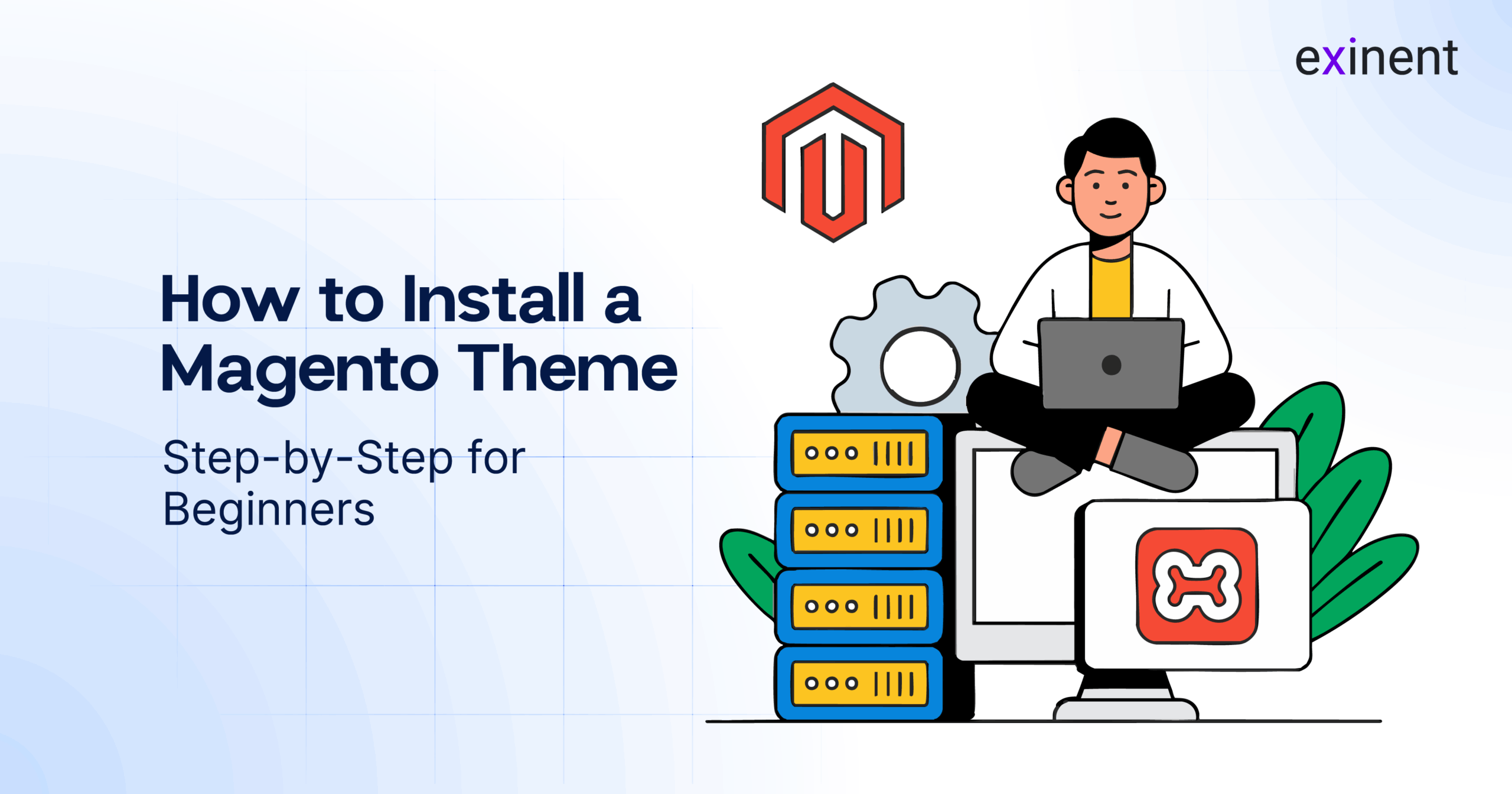
Magento is one of the most powerful and scalable e-commerce platforms available today. Whether you’re running a small online store or a large-scale enterprise, Magento offers extensive customization capabilities, especially when it comes to theming. Installing a new Magento theme is one of the best ways to give your store a fresh, engaging look while also improving usability and performance.
In this blog, we’ll walk you through a step-by-step guide on how to install a Magento theme, covering manual and automated installation methods. Plus, we’ll share helpful links to trusted Magento development companies to ensure you’re backed by expert support.
Why Change or Install a Magento Theme?
A well-designed theme doesn’t just make your website look attractive—it improves user experience, encourages longer browsing sessions, and drives more conversions. Magento themes also allow for:
- Mobile responsiveness
- Faster loading times
- Better navigation
- Enhanced SEO structure
- Customized layouts for your brand identity
Step-by-Step Guide to Install a Magento Theme
Step 1: Choose a Compatible Theme
Before anything else, ensure that the theme you choose is compatible with your Magento version. Themes can be purchased from the Magento Marketplace, third-party providers, or developed by a Magento development company.
Pro Tip: Always read theme reviews and check demo versions to make sure it meets your design and performance expectations.
Step 2: Backup Your Magento Store
Installing a new theme can affect your store’s core files and functionality. It’s crucial to create a full backup of your site files and database using your hosting provider’s control panel or Magento CLI tools. This ensures you can restore your site if anything goes wrong.
Step 3: Upload Theme Files
There are two common ways to install a Magento theme: via Composer or Manual Upload.
Option 1: Using Composer (Preferred for Premium Themes)
If your theme provider gives you a Composer package:
- Connect to your server using SSH.
- Navigate to your Magento root directory.
- Run the Composer command to require the theme
- Then update Magento
Option 2: Manual Upload via FTP/SFTP
If your theme comes as a zip file:
- Extract the theme files on your local system.
- Use FTP/SFTP (such as FileZilla) to upload files to
- Once uploaded, log in to your Magento admin panel.
Step 4: Enable the Theme in Admin Panel
- Go to Content > Design > Configuration.
- Click Edit on the row for your store view (e.g., Default Store View).
- In the Applied Theme dropdown, choose your newly installed theme.
- Click Save Configuration.
Step 5: Deploy Static Content & Clear Cache
After enabling the theme, run these commands via SSH in your root Magento directory:
You may also need to recompile if you’re using production mode:
Then, clear browser and Magento caches to see the new theme in action.
Step 6: Test Your Store
After installing the theme:
- Check your store across different browsers and devices.
- Ensure that core functionalities like cart, checkout, and search work seamlessly.
- Adjust custom blocks or widgets that may have broken due to layout changes.
Common Issues and Troubleshooting
- White Screen After Installation: Usually a result of file permission errors or incomplete static deployment. Check logs and rerun deployment commands.
- Broken Layouts: May occur if your theme is not compatible with your Magento version or if JavaScript/CSS didn’t load properly. Clearing cache and deploying content usually resolves this.
- Missing Admin Features: Use Magento’s CLI tool to enable modules or consult a Magento development company in USA to debug complex issues.
When to Hire a Magento Development Company
While Magento is highly customizable, theme installation and design updates can become technically complex—especially when dealing with custom modules, third-party integrations, or mobile responsiveness.
Partnering with a reliable Magento development company ensures:
- Flawless theme integration
- Custom theme development tailored to your brand
- Ongoing maintenance and performance optimization
- Mobile-first and SEO-friendly design
If you’re in the United States and looking for top-tier expertise, check out this Magento development company in USA that specializes in custom eCommerce solutions.
Final Thoughts
Installing a new Magento theme can rejuvenate your store’s look, improve functionality, and offer a better shopping experience for your customers. Whether you choose to do it yourself or work with a Magento expert, following a systematic installation approach is crucial for success.
Always remember to backup your data, test extensively, and choose themes that offer speed, flexibility, and responsive design. And when in doubt, don’t hesitate to consult a professional to get the best results.
Ready to upgrade your store? Choose a Magento theme that reflects your brand and enhances user experience—your customers will thank you!
