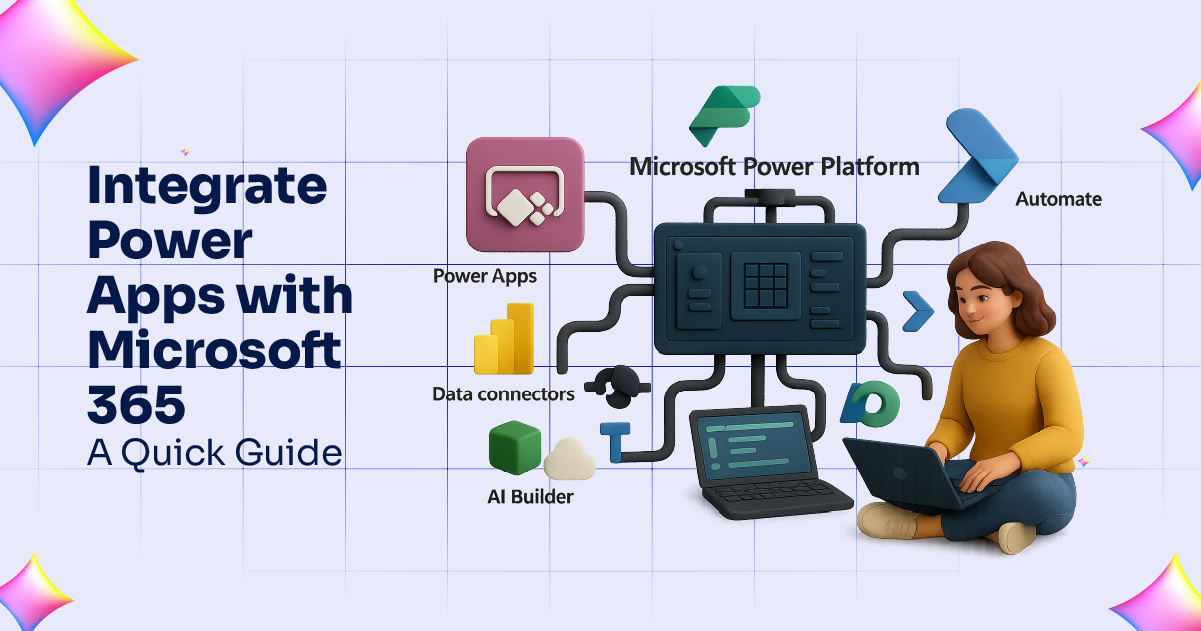
In today’s fast-paced digital environment, businesses are constantly looking for ways to streamline workflows, increase productivity, and reduce manual tasks. Microsoft Power Apps, a part of the Microsoft Power Platform, is one of the most powerful tools for building custom business applications with little to no code. When integrated with Microsoft 365 tools, Power Apps becomes even more valuable, allowing businesses to create tailored solutions that work seamlessly with the Microsoft ecosystem they already use.
This blog will guide you through how to integrate Microsoft Power Apps with Microsoft 365 tools like SharePoint, Outlook, Teams, and Excel—enhancing collaboration, automating repetitive tasks, and improving decision-making across your organization.
Why Integrate Power Apps with Microsoft 365?
Microsoft 365 is the productivity suite that powers businesses worldwide, offering tools like Outlook, SharePoint, Teams, Excel, and more. By integrating Power Apps with Microsoft 365:
- You unlock automation capabilities.
- You enable data collection and management from within familiar interfaces.
- You empower employees to build apps that address specific business needs.
If your organization already uses Microsoft 365, integrating Power Apps can significantly boost your ROI and reduce dependence on third-party tools.
Key Microsoft 365 Tools You Can Integrate with Power Apps
1. SharePoint
One of the most common use cases for Power Apps is building apps that interact with SharePoint lists and libraries.
Use Case Example: Create a custom leave request form that pulls employee data from a SharePoint list and updates the HR database in real-time.
Steps:
- Create a SharePoint List with relevant columns.
- In Power Apps, create a new app and choose “SharePoint” as the data source.
- Connect your SharePoint list and begin designing your app with drag-and-drop fields.
- Add logic to automate workflows using Power Automate.
This approach helps replace outdated paper forms and ensures all data is stored centrally in SharePoint.
2. Outlook
Integrating Power Apps with Outlook enables users to manage emails, calendar events, and appointments directly from custom apps.
Use Case Example: Build a meeting room booking app that syncs with Outlook calendars.
Steps:
- Use Power Automate to connect to Outlook and retrieve or create events.
- Add fields for date, time, room selection, and description in Power Apps.
- Trigger a flow in Power Automate that adds an Outlook calendar event when a form is submitted.
This streamlines scheduling and prevents booking conflicts.
3. Microsoft Teams
With Teams becoming the hub of collaboration, integrating Power Apps allows users to access apps directly from within Teams channels.
Use Case Example: Deploy a task tracker app inside a Teams channel for project management.
Steps:
- Create your app in Power Apps and publish it.
- Go to Teams, navigate to a channel, and add a new tab.
- Select “Power Apps” and pin your app to the tab.
This ensures easy access to the app, encourages usage, and keeps conversations and actions in one place.
4. Excel
Many businesses still rely heavily on Excel for reporting and data analysis. Power Apps can enhance how data is collected and displayed in Excel.
Use Case Example: Build a mobile-friendly data entry app that feeds information into an Excel spreadsheet stored in OneDrive or SharePoint.
Steps:
- Store your Excel file on OneDrive for Business or SharePoint Online.
- In Power Apps, connect to Excel as a data source.
- Design your form and set up submission logic to append data to the spreadsheet.
This simplifies data collection and reduces the risk of data entry errors.
Best Practices for Power Apps and Microsoft 365 Integration
- Use Delegation Wisely: When working with large datasets (like SharePoint lists), use delegation functions to improve performance.
- Secure Your Data: Ensure appropriate user permissions are in place, especially when accessing or updating SharePoint or Outlook data.
- Test Your Apps Thoroughly: Before deploying, test apps in real business scenarios to ensure accuracy and usability.
- Leverage Microsoft 365 Managed Services: If you’re unsure where to start or want expert help in managing integrations, consider leveraging Microsoft 365 Managed Services to get professional assistance.
Real-World Applications of Power Apps + Microsoft 365 Integration
- Employee Onboarding: A new hire app that connects to SharePoint (for policy documents), Outlook (for calendar invites), and Teams (for communication).
- Expense Reporting: A mobile app that allows employees to submit expenses that are stored in Excel and approved via Outlook workflows.
- Field Service: Technicians can use a Power App on mobile to log service reports that are automatically uploaded to SharePoint.
Final Thoughts
Integrating Microsoft Power Apps with Microsoft 365 tools empowers organizations to build flexible, responsive, and cost-effective solutions tailored to their unique workflows. Whether it’s simplifying data entry, automating approvals, or creating dashboards, the combination of Power Apps and Microsoft 365 creates endless opportunities to transform how your business operates.
And if you’re looking to unlock the full potential of this integration, consider investing in Microsoft 365 Managed Services to ensure everything runs smoothly and securely—while your team focuses on what they do best.
