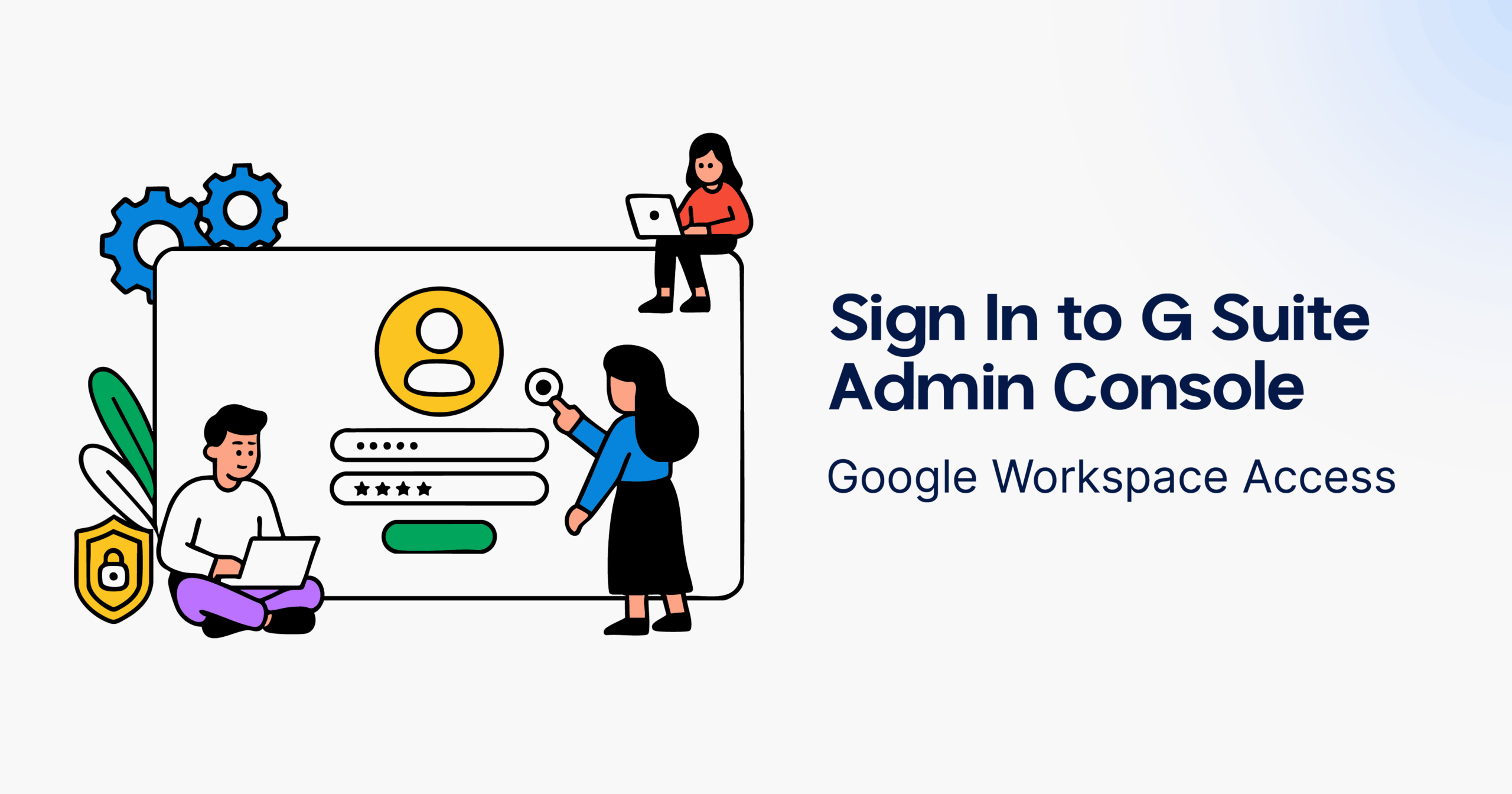
In today’s cloud-first business environment, managing digital tools efficiently is key to productivity, security, and collaboration. One of the most powerful tools available to businesses is Google Workspace (formerly G Suite). At the heart of it lies the G Suite Admin Console, a centralized dashboard that gives administrators control over user accounts, apps, devices, and security settings.
Whether you’re onboarding a new team member or setting up company-wide security policies, signing in to the G Suite Admin Console is your first step. This blog will walk you through how to access the console, what you can do inside it, and how to transition smoothly if you’re planning a migration to another platform like Microsoft 365.
What Is the G Suite Admin Console?
The G Suite Admin Console is the management interface for Google Workspace. It’s the control panel that allows administrators to configure settings, manage users and groups, enable apps, and enforce security policies across the organization.
Admins can perform various tasks such as:
- Creating and managing user accounts
- Setting up custom email addresses (e.g., yourname@yourcompany.com)
- Managing billing and subscriptions
- Enforcing multi-factor authentication
- Setting mobile device policies
- Creating shared drives and managing file permissions
- Generating reports and audit logs
All these tools are accessible in one place, providing robust functionality without requiring a complex IT setup.
How to Sign In to the G Suite Admin Console
Here’s how to access the Admin Console for your Google Workspace account:
- Visit admin.google.com.
- Enter your Admin credentials — usually your work email address (e.g., admin@yourcompany.com) and your password.
- If prompted, complete the two-step verification.
- Once signed in, you’ll be taken to the Admin dashboard, where you can access user management, apps, security settings, billing, and more.
Note: Only users with administrative privileges can access the G Suite Admin Console. If you’re not an admin, you won’t be able to log in via admin.google.com.
Key Features of the G Suite Admin Console
1. User Management
Admins can add or remove users, assign roles, and manage passwords. You can also create groups to manage communication and access permissions more efficiently.
2. Security Controls
You can enforce security protocols like two-factor authentication, set password requirements, and manage user access to third-party applications.
3. App Management
From Gmail and Google Drive to Calendar and Meet, the Admin Console allows you to control user access to all integrated Google apps and configure how they’re used.
4. Reports and Insights
Get actionable insights on user activity, security alerts, and storage usage. These metrics help ensure compliance and optimize performance across the organization.
5. Billing and Subscriptions
View and manage your Google Workspace subscriptions, upgrade or downgrade plans, and handle payment details directly from the console.
Tips for Effective Use of the G Suite Admin Console
- Delegate Responsibilities: Assign roles like User Admin or Help Desk Admin to share administrative responsibilities securely.
- Automate Onboarding/Offboarding: Use templates or scripts to quickly set up or remove user access as employees join or leave the company.
- Review Audit Logs Regularly: Keep an eye on login attempts, file sharing activities, and permission changes to ensure security compliance.
- Leverage Shared Drives: Encourage teams to use Shared Drives for better control over data access and ownership.
- Backups and Data Protection: While Google Workspace offers robust security, consider third-party backup solutions for added data redundancy.
Considering a Move to Microsoft 365?
If you’re exploring different cloud productivity suites, you might be weighing the benefits of Google Workspace versus Microsoft 365. Microsoft offers a different ecosystem, deeply integrated with Office applications, Teams, OneDrive, and more.
Migrating from Google Workspace to Office 365 requires strategic planning, especially when handling emails, calendars, contacts, and files.
If you’re considering this shift, professional support can make the transition seamless. For example, a service like Google Workspace to Office 365 Migration ensures zero downtime, accurate data transfer, and configuration of new environments tailored to your business needs.
When Should You Use a Migration Service?
Migrating from one cloud suite to another is not just a matter of moving data. It involves:
- Mapping users from Google to Microsoft accounts
- Ensuring data fidelity (emails, files, calendars, contacts)
- Maintaining user permissions and file sharing rules
- Training employees on new tools
- Managing post-migration support
A reliable Google Workspace to Office 365 Migration service can handle these complexities for you, freeing up your IT team to focus on strategic goals rather than troubleshooting.
Conclusion
The G Suite Admin Console is a powerful hub that allows IT administrators to efficiently manage users, data, and apps in Google Workspace. Whether you’re a small business or a growing enterprise, mastering the admin console is essential to secure, streamlined operations.
And if you’re thinking of making the leap to Microsoft 365, don’t go it alone. Engage with experts who understand both platforms and can guide you through every step of the migration.
From managing your current setup to planning a future migration, staying on top of your admin tools ensures your business remains secure, collaborative, and productive.
Need Help With Google Workspace or Planning a Migration?
Get expert assistance tailored to your business needs. Visit Exinent for end-to-end Google Workspace and Office 365 solutions.
