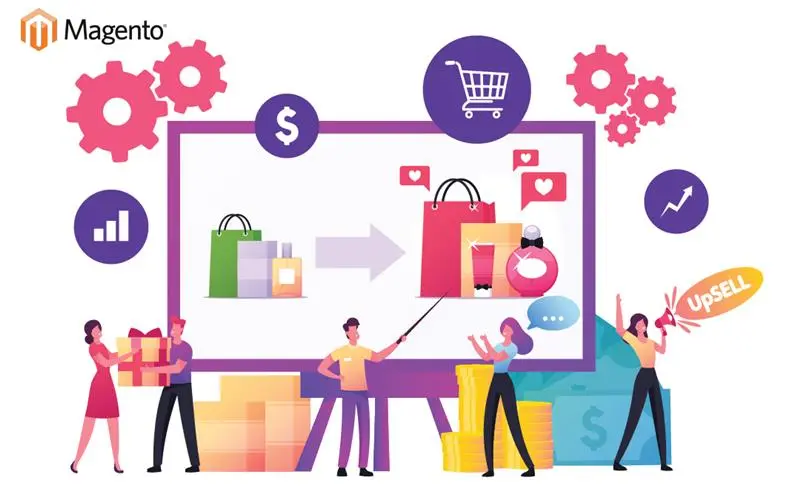
Introduction
Setting up a multi-store in Magento 2 is a great way to manage multiple websites from a single Magento installation. By using the same codebase, you can save time and money when developing and maintaining your sites. This blog post will show you how to set up a multi-store in Magento 2. We will cover everything from creating new stores to configuring store views and setting up products for each store.
Magento 2 makes it easy to set up multiple stores. This is needed when the store owner decides to expand the business or wants to manage several stores from one administration or set up stores in more than one location. There are many benefits to setting up a Magento 2 multi-store, such as:
- Use a single payment gateway in all stores to save costs.
- You get unified support for all the stores you create using third-party extensions and integrations.
- Site content such as terms and conditions, privacy policy, etc.
- Maintain a common customer database for use across all stores.
- Useful in sensitive frameworks.
What is Multi-Store?
Assuming you’re referring to Magento’s Multi-Store functionality, it allows you to run multiple stores from a single Magento installation. This can be useful if you want to sell products in different currencies or cater to different countries. Each store can have its own domain name and unique product catalog.
A multi-store is one of several retail establishments under the same ownership and management. Multi-store operations have grown to the point where many retail companies operate more than 100 locations. The agency defines a multi-store operation as an operation with more than five stores.
Advantages of Magento 2 multiple stores
There are many advantages of using a multi-store setup in Magento. Perhaps the most obvious benefit is having multiple stores selling different products or services under one roof, saving you a lot of time and money.
Another big advantage is that you can more easily manage your inventory. With a single store, if you sell out of a product, customers have to wait until you restock before they can buy it again. But with a multi-store setup, you can quickly route customers to another store that has the product in stock. This can help reduce customer frustration and keep them coming back to your site.
Finally, multi-store setups also give you more flexibility in terms of design and branding. For example, you can create unique experiences for each store, which can be helpful if you’re targeting different customer segments. For example, you could have a more luxurious experience for high-end products and a more budget-friendly experience for lower-priced items.
How to Setup Multi-Store in Magento 2
If you have multiple Magento stores, you can set them up as a multi-store. Magento multi store setup This will allow you to manage all of your stores from one central location. To set up your multi-store, follow these steps:
- Log into the Magento backend.
- Go to System > Configuration.
- In the left-hand panel, under General, select Web.
- Expand the Unsecure and Secure sections.
- In the Base URL field, enter the URL for your main store.
- In the Base Link URL field, enter the URL for your main store plus “/index.php/.”
- Save your changes by clicking Save Config in the top right corner of the screen.
- Repeat steps 1-7 for each additional store you want to add to your multi-store setup.
Steps to Follow for Setting Up Multi-Store in Magento 2
Assuming you have installed Magento 2 on your server, the next thing you need to do is set up a multi-store. This can be done by following these steps:
- Log in to the Admin panel of your store.
- Go to Stores > All Stores.
- Click on the Create Store button.
- Enter the required fields such as Store Name, Store Code, etc. For the Root Category, select the parent category under which you want to create the new store view.
- Save the store view by clicking on the Save Store button.
- Now, go to System > Configuration and click on the General tab in the left navigation bar.
- Expand the Web section and choose Default Pages from the drop-down menu next to Default Web Site Title.
- In the Default Page field, enter home for both CMS Home Page and Default No-route URL values and click on the Save Config button present at the top right corner of the screen
Conclusion
Setting up a multi-store in Magento 2 is a great way to manage multiple stores from a single admin panel. This article provides detailed instructions on how to set up multi-store in Magento 2, as well as how to create and configure new stores. By following these steps, you’ll be able to streamline the management of your multiple stores, saving you time and effort.
