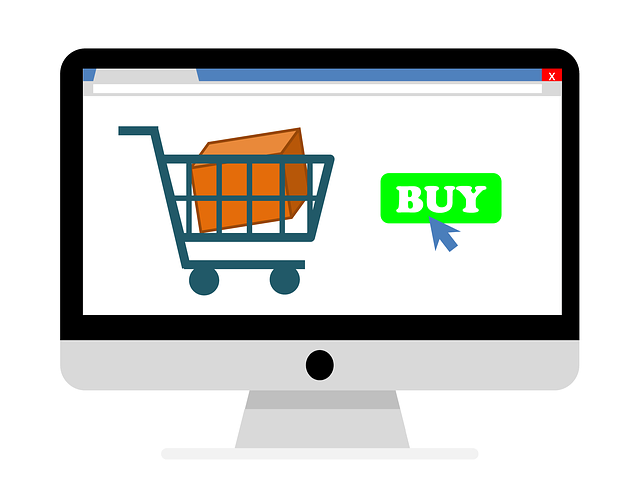
There are instances where you would be required to place an order for a customer over the phone, or across support channel. This article would help you understand the steps required for placing an order from the Magento backend, both for registered and unregistered users. The sequence of steps would the same as what would show on the website, but here the order would be directly placed from the backend.

Steps for placing an order from the Magento Admin Dashboard
Navigate to Sales->Orders. This would show the Orders page, from where you would be required to click on the button “Create New Order”.
Once this has been done, you would be prompted to select a customer from a list of registered customers on the website. Else, if you ae placing an order for a new customer, please click on “Create New Customer”, and fill in the customer details such as Name, E-Mail address, billing, and shipping addresses.
- Once the customer has been selected, the first step would be to add the products to the order. This can be done by clicking on “Add Products”, and selecting the product(s) that the customer wants to have on the order. You can select the product(s) by searching with the product name or SKU, and can select the quantity of each product to be added.
- The next step would be to select the order currency from the drop-down.
- If the product has customized option or configurations, you would see a Configure option at the product name column. You can use this option to customize the product with the desired options.
- You can also manipulate the pricing field by selecting the “Custom Price” checkbox, and add the new price for the product.
- The next step would be to add the billing and shipping information from the order. You can continue with the default options on the order, or can update the shipping information if required.
- You can also add comments for the specific order in the “Comments” field, and click on “Submit Order”.
- If the customer has a voucher or a coupon code, you can add that at this stage.
- Now the order is completed, and can be processed as a regular order.
Additional Fields for Registered Customers
For registered customers who already have an account with the website, the billing and shipping details would be pre-populated, and can be selected or modified.
The other tab for registered customers would show the below fields:
Products in the Shopping Cart
Customer’s Wishlist
Last Ordered Items
Products in the comparison lists
Recently Compared Products
Recently Viewed Products.
You can use the products above by adding them to the shopping cart directly, or can choose to add new products.
How can Exinent help?
If you are interested to start selling online, we at Exinent are here to help. We have been into E-Commerce development and support services for the past decade and have hundreds of delightful clients who have taken advantage of our custom E-Commerce website development services. We focus on creating online success stories with a robust, secure, scalable, and customized online shopping platform that would help you get customers across various online channels to your store. Feel free to Contact Us; now is the time for your business to get online and noticed!

