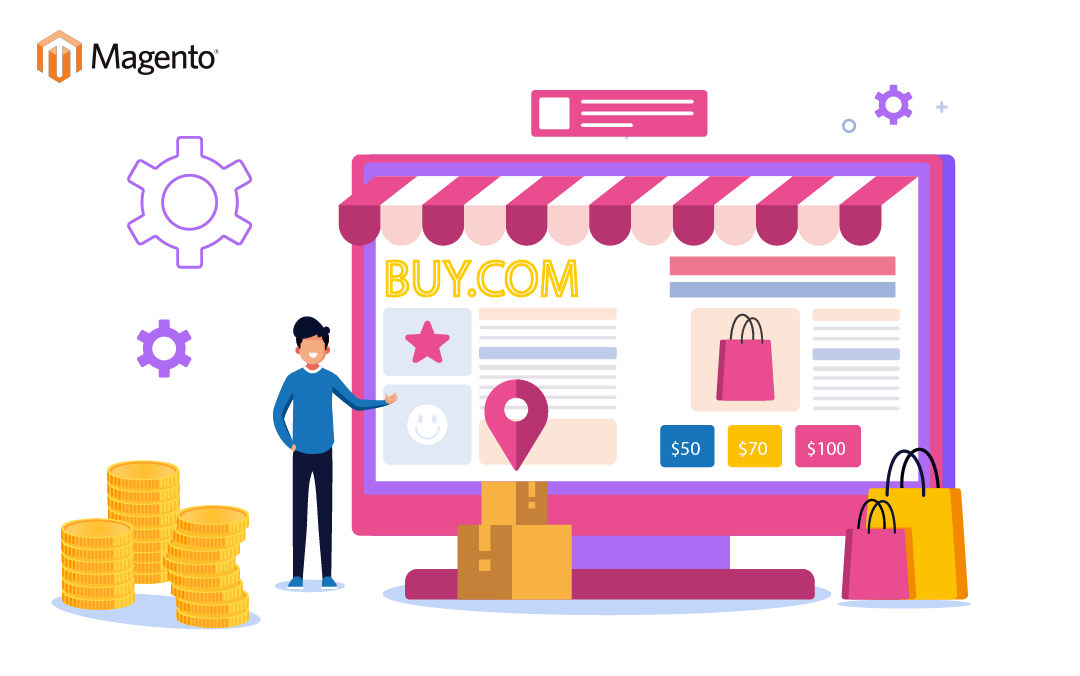
Introduction:
Magento 2 maintenance mode is an essential feature of the software. The feature was introduced as a replacement for cache management. You may have found it challenging to configure Magento 2 maintenance mode when you want to take your Magento 2 store offline. This blog will explain all the details you should know before configuring maintenance mode and the best practices to keep in mind. The first step in migrating an eCommerce site to Magento 2 is configuring the maintenance mode.
Why is Magento maintenance in an e-commerce store necessary?
An eCommerce store is a complex system that needs to be regularly maintained to keep it running smoothly. Magento is one of the most popular eCommerce platforms, and it is essential to keep your Magento store up-to-date and well-maintained. There are many reasons why store maintenance is vital. Firstly, it ensures that your store is always available and running smoothly. Secondly, it helps to keep your customer data safe and secure. Thirdly, it helps to keep your store compliant with the latest regulations. Finally, it helps to improve your store’s performance and keep your customers happy. Regular store maintenance is essential for any eCommerce business. If you don’t keep your store up-to-date, you could face severe problems in the future. So, make sure you invest in a good store maintenance plan.
The 10 things you need to have in your system before you enable Magento 2 maintenance mode
First and foremost, you must have a complete backup of your Magento 2 system. It is critical in case something goes wrong during the maintenance process. Next, you must download and install the Magento 2 Maintenance Mode extension. This extension will allow you to enable and disable maintenance mode as needed quickly. Once the extension is installed, you must go to the Magento 2 backend and navigate the Maintenance Mode settings page. Here, you can configure the extension to suit your needs. After configuring the extension, you must take your Magento 2 website offline. It can be done by editing the access file or using the Maintenance Mode extension. Once your website is offline, you can begin the actual process of performing maintenance. This could involve upgrading your Magento 2 version to installing new extensions. Once you have completed all the necessary maintenance tasks, you can go back to the Maintenance Mode settings page and disable maintenance mode. Finally, you need to clear your Magento 2 cache. It is essential to ensure that your website is running smoothly after maintenance mode has been disabled. The 10 things you need to have in your system before you enable Magento 2 maintenance mode:
- Backup your database and web files. It is critical in case something goes wrong during the upgrade process.
- Put your store in maintenance mode. It will ensure that your customers can’t access your store while you’re working on the upgrade.
- Download the Magento 2 software. You can get it from the Magento website or your hosting provider.
- Unzip the Magento 2 software. It will create a folder called “Magento 2” on your computer.
- Copy the contents of the “magento2” folder to your store’s root directory. It will overwrite your existing Magento 1 files.
- Run the Magento 2 setup wizard. It will upgrade your database and configure your store for Magento 2.
- Clear your store’s cache. It will ensure that your customers see the latest version of your store.
- Log out of the Magento 2 admin panel. It will ensure you can log in with your new Magento 2 credentials.
- Test your store. Please browse around and make sure everything is working as it should.
- Go live! Once you’re satisfied that everything is working, disable maintenance mode and let your customers start enjoying your new Magento 2 store.
What are the key benefits of Magento 2 Maintenance Mode?
There are many benefits to Magento 2 maintenance mode:
- It helps keep your store running smoothly by allowing you to perform updates and maintenance tasks without interrupting customer shopping.
- It can help improve your store’s security by allowing you to work on site-wide security updates without exposing your store to potential vulnerabilities.0o
- It can help improve your store’s performance by allowing you to perform optimizations and updates without affecting live traffic.
- It can help you save time and money by allowing you to perform updates and maintenance tasks during off-peak hours.
The Magento 2 maintenance mode is generally useful when you perform upgrades, bug fixes, or configuration tasks without visitors noticing.
How to Configure Magento 2 Maintenance Mode?
You can configure Magento 2 maintenance mode by going to the Magento 2 backend and navigating to the “System” tab. From there, click on the “Maintenance Mode” tab. You can enable or disable the Magento 2 maintenance mode. To do so, click on the “Enable Maintenance Mode” button. Once the Magento 2 maintenance mode is enabled, you can specify the IP addresses that will be allowed to access the Magento 2 front.
Use the Magento maintenance CLI command to enable or disable Magento maintenance mode. –ip= is an IP address exempt from maintenance mode (for example, developers doing the maintenance). Use the option multiple times to exclude more than one IP address from the same command.
Magento 2 provides a maintenance mode that can use to prevent visitors from accessing a storefront while it is being updated or maintained. This mode is configured by setting the “Enable Maintenance Mode” flag to “true” in the Magento 2 database. Magento 2 will display a “Service Unavailable” message to visitors when maintenance mode is enabled. It can customize notifications by editing the “errors/default/503.phtml” template file. It is also possible to allow IP addresses that can still access the storefront while maintenance mode is enabled. You can disable maintenance mode by setting the “Enable Maintenance Mode” flag to “false” in the Magento 2 database.
The Magento 2 maintenance mode will be enabled after the setup
After you have set up Magento 2 for the first time, you will need to put it into maintenance mode. This is so that you can ensure that all the settings are correct and everything is working correctly. To do this, you will need to edit the “maintenance.flag” file in the “app/etc” directory. You will need to change the line that says “false” to “true.” It will enable Magento 2 maintenance mode.
Final Words:
After installing Magento 2, it is essential to configure the crucial features of the store to make it more efficient. For this, you must first become familiar with your new store’s features and then configure it accordingly. A maintenance mode extension is helpful in Magento 2 that you can use to deploy updates to your store. It allows you to turn off most of the functionality of your store, which is helpful if your store has been hacked or if you’re running a significant update. If you have any queries on how to enable maintenance mode in Magento 2, please get in touch with us and get the perfect solutions for Magento 2 websites.
